How to Recover Deleted Contacts from iPhone 📱🔄
Losing contacts on your iPhone can be incredibly frustrating, especially when they are essential for your personal and professional life. Fortunately, there are several methods to recover deleted contacts from an iPhone. This guide will walk you through the process step by step, ensuring you have the best chance of recovering your lost information. 🌟 How to Recover Deleted Contacts from iPhone
1. Understanding Why Contacts Get Deleted ❓
Before diving into the recovery methods, it’s helpful to understand why contacts might get deleted. Common reasons include:
- Accidental Deletion: It’s easy to accidentally delete a contact while managing your phone’s address book.
- Software Updates: Sometimes, software updates can cause contacts to disappear.
- iCloud Sync Issues: Syncing issues with iCloud can lead to missing contacts.
- Factory Reset: Performing a factory reset without a proper backup can result in data loss.
Understanding the cause can help you choose the most effective recovery method.
2. Checking iCloud for Deleted Contacts ☁️🔍
If you use iCloud to back up your contacts, you might be able to recover them directly from the cloud.
Step-by-Step Guide to Recover Contacts from iCloud
- Go to iCloud.com: Open your web browser and go to iCloud.com. Log in with your Apple ID.
- Access Contacts: Click on “Contacts” to view your saved contacts.
- Settings: In the bottom-left corner, click the gear icon to access settings.
- Restore Contacts: Select “Restore Contacts” from the menu. iCloud regularly archives a copy of your contacts. You can choose an archive to restore from a previous date.
- Restore: Click “Restore” next to the desired archive. Confirm the restoration process.
This method works well if your contacts were recently deleted and your iCloud settings were configured correctly.
3. Using iTunes or Finder Backup 📂🎵
If you regularly back up your iPhone to iTunes (Windows) or Finder (macOS), you can restore your contacts from a previous backup.
Step-by-Step Guide to Restore from iTunes or Finder
- Connect Your iPhone: Connect your iPhone to your computer using a USB cable.
- Open iTunes/Finder: Open iTunes on Windows or Finder on macOS.
- Select Device: Click on your device icon in the upper left corner of iTunes or Finder sidebar.
- Restore Backup: In the “Summary” tab, click on “Restore Backup.” Choose the most recent backup that contains your contacts and click “Restore.”
- Wait for Completion: Wait for the process to complete. Your iPhone will restart with the restored contacts.
Restoring from iTunes or Finder will overwrite the current data on your iPhone, so make sure your current data is backed up if needed.
4. Using Third-Party Recovery Software 💻🛠️
If iCloud and iTunes/Finder methods don’t work, you can try third-party recovery software. These tools can scan your iPhone for deleted contacts and help you recover them. How to Recover Deleted Contacts from iPhone
Popular Third-Party Recovery Tools
- Dr.Fone – Data Recovery (iOS): A powerful tool for recovering lost data from iPhones, including contacts.
- iMobie PhoneRescue: Another reliable tool for retrieving lost contacts and other data.
- Tenorshare UltData: Known for its user-friendly interface and effective recovery options.
Step-by-Step Guide Using Dr.Fone
- Download and Install: Download and install Dr.Fone – Data Recovery on your computer.
- Connect Your iPhone: Connect your iPhone to the computer using a USB cable.
- Launch Dr.Fone: Open the Dr.Fone application and select “Data Recovery.”
- Scan Your Device: Choose “Recover from iOS Device” and click “Start Scan.” The software will begin scanning your iPhone for deleted contacts.
- Preview and Recover: Once the scan is complete, preview the recovered contacts and select the ones you want to restore. Click “Recover to Computer” or “Recover to Device” to save them.
5. Restoring from a Recent iCloud Backup 📲🔄
If you have a recent iCloud backup that includes your contacts, you can restore your entire iPhone from that backup.
Step-by-Step Guide to Restore from iCloud Backup
- Factory Reset Your iPhone: Go to Settings > General > Reset > Erase All Content and Settings. This will wipe your iPhone.
- Set Up Your iPhone: After the reset, your iPhone will restart. Follow the setup process.
- Restore from iCloud Backup: When prompted, choose “Restore from iCloud Backup” and sign in with your Apple ID. Select the backup that contains your contacts.
- Complete the Process: Wait for the restoration process to complete. Your iPhone will restart with the restored contacts.
This method is effective if you have a recent backup, but it will also restore other data and settings from the backup.
6. Using Google Contacts Sync 🌐🔄
If you have synced your iPhone contacts with Google Contacts, you can easily restore them from there.
Step-by-Step Guide to Recover from Google Contacts
- Go to Google Contacts: Open your web browser and go to Google Contacts.
- Log In: Log in with the Google account you used to sync your contacts.
- Restore Contacts: Click on “More” in the left sidebar, then select “Undo changes.” You can restore contacts to any state within the last 30 days.
- Sync with iPhone: On your iPhone, go to Settings > Passwords & Accounts > Add Account > Google. Sign in and enable “Contacts” sync.
This method is useful if you use Google Contacts to back up your iPhone contacts.
7. Preventing Future Data Loss 🔒💾
To avoid losing contacts in the future, consider the following preventive measures:
Regular Backups 📦
Regularly back up your iPhone using iCloud or iTunes/Finder to ensure you always have a recent copy of your contacts and other data.
Sync Contacts with Cloud Services ☁️
Sync your contacts with cloud services like iCloud, Google Contacts, or Outlook. This provides an additional layer of backup and easy recovery.
Use Contact Management Apps 📱
There are several contact management apps available that can help you keep your contacts organized and backed up. Some popular options include Contacts+ and Full Contact. How to Recover Deleted Contacts from iPhone
Conclusion 🌟
Losing contacts on your iPhone can be stressful, but with the right tools and methods, you can recover them effectively. Whether you use iCloud, iTunes/Finder, third-party software, or Google Contacts, each method offers a reliable way to retrieve your lost information. By understanding the recovery process and implementing preventive measures, you can protect your contacts and ensure they are always accessible when you need them. 🌐🔄📱 How to Recover Deleted Contacts from iPhone
QUICK LINKS
AlAnwar Al Shmaly Travel | Muscat I Desert Safari Dubai I freelance graphic designer I Amazon listing images I Travel Social Media Posts I Quad Biking Desert Safari in Dubai I High Five General Transportation I Al Dhafiri Contracting and Trading I Latest Visions I KHS Packers And Movers I Thomson & Ryberg Publications I International Journal of Mechanical Engineering Research and Technology I International Journal of Engineering Research and Science & Technology I Staying Resilient in Your Career Journey: Strategies for Overcoming Challenges
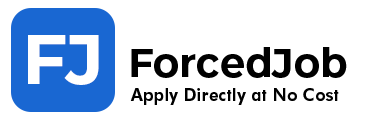





















You really make it seem so easy with your presentation but I
find this topic to be actually something which I think I would never understand.
It seems too complicated and very broad for me.
I am looking forward for your next post, I’ll try to get
the hang of it!
Hi there! This blog post couldn’t be written much better!
Looking at this article reminds me of my previous roommate!
He continually kept talking about this. I’ll forward this
information to him. Fairly certain he’ll have a very good
read. Thank you for sharing!
Hi, Neat post. There’s a problem along with your website
in web explorer, could check this? IE nonetheless is the market
leader and a huge component to other folks
will omit your excellent writing because of this
problem.
Can you be more specific about the content of your article? After reading it, I still have some doubts. Hope you can help me.
Thanks for sharing. I read many of your blog posts, cool, your blog is very good. https://www.binance.info/it/join?ref=S5H7X3LP
Your point of view caught my eye and was very interesting. Thanks. I have a question for you.
If you are going for best contents like me, just go to
see this website all the time for the reason that it presents quality contents, thanks
whoah this blog is excellent i really like studying your articles.
Stay up the great work! You realize, a lot of persons
are searching round for this information, you can aid them
greatly.
Amazing blog! Do you have any tips for aspiring writers? I’m planning to start my
own site soon but I’m a little lost on everything.
Would you propose starting with a free platform like WordPress or go for a paid
option? There are so many options out there that I’m totally overwhelmed
.. Any suggestions? Thanks a lot!
I visited various sites however the audio quality for audio songs existing at this website is really superb.
Fantastic goods from you, man. I have understand your stuff previous to and you are just extremely fantastic.
I actually like what you’ve acquired here, certainly like what
you’re saying and the way in which you say it. You make it
entertaining and you still care for to keep it wise. I
can not wait to read far more from you. This is really a great web site.
Развивайте свой бизнес с КСО Plast–
надежные компенсаторы для вашего производства.
Highly energetic post, I liked that a lot. Will there be a part 2?
Way cool! Some extremely valid points! I appreciate you writing
this article plus the rest of the site is really good.
Its like you read my mind! You appear to know a lot about this, like you wrote the book
in it or something. I think that you can do with some pics to
drive the message home a little bit, but instead of that, this is
excellent blog. A fantastic read. I will certainly be back.
I love reading an article that can make people think. Also, many thanks for
allowing me to comment!
Your style is really unique compared to other
people I’ve read stuff from. Thank you for posting when you have the opportunity, Guess I will just bookmark this blog.
Wow! At last I got a website from where I be able to really get useful information concerning my
study and knowledge.
It’s not my first time to visit this site, i am visiting this
web site dailly and get pleasant data from here every
day.
I feel that is one of the such a lot important info for me.
And i’m happy studying your article. However want to commentary on some normal issues, The web site style is perfect, the articles is in reality excellent :
D. Just right task, cheers
I blog quite often and I truly appreciate your information.
This great article has truly peaked my interest.
I’m going to take a note of your site and keep checking for new details about once per week.
I opted in for your RSS feed as well.
{Usually, you can get a match deposit welcome bonus with free spins to play
online new slots.|However, it’s essential to use this feature wisely and be aware of the potential risks involved.|For cryptocurrency users, Slots LV offers enhanced bonuses, making it an attractive option for those looking to play with digital currency.|Moreover, these RNG-tested
games ensure a fair gambling experience for every player.|Another
subcategory of video slots that deserves special mention is the altogether rather narrow group of games dedicated
to music.|There are many slot machine apps available for
iPhone and Android OS and they almost all work the
same way.|Best video slot machines combine high RTP with innovative features.|You do have the potential to receive bonus offers to play
real money casino games, but free slots for fun do not payout real money.|This feature typically involves guessing the color
or suit of a hidden card to double or quadruple your winnings.|Remember that playing with Sweeps
Coins gives you a chance to redeem for cash prizes and gift cards at this leading site.|RAM and ROM size
do not affect overall performance with the modern mobile compatibility settings.|With 5 reels and 25 pay lines,
there are numerous chances to land winning combinations.|Given that online casinos show many benefits to gamers, players can enjoy
a range of slots for fun these days.|Some modern 5-reel slots have expandable reels that can accommodate thousands of win ways.|You cannot retrigger Re-Spins during the
feature, nor can you activate the Pegasus Bonus or the Once Bitten Bonus features during Re-Spins.|If you manage to land two wilds,
your winnings will be quadrupled.|When you find a perfect 3D casino online for you, be sure to register.|If you’re
looking for the 3D slots with the highest RTP, you’re in the right place!|In each of these spins,
your chances of winning will be boosted, usually thanks to extra in-game features, boosted reels, or multipliers.|The value
tells how much of the total stake will be paid out to the players in the long run.|Produced by Light & Wonder, this
game builds on its predecessor’s success with an additional wheel for enhanced
prizes.|For example, a 3D Slots machine with a 90% RTP will pay £90 back out for every
£100 put in, leaving the casino with a 10% cut.|Another entry courtesy of Microgaming, Frozen Diamonds has not received the recognition it deserves.|It’s a combination of advanced graphics,
immersive sound design, and interactive elements that create a
multi-layered experience.|Recently, however, there has been an entirely
new category of slot games that started to get attention amongst online gamblers, and that is
3D slots.|One of the most popular BetSoft slots is The
Slotfather, known for its engaging gameplay and unique theme.|It created two of the most iconic casino games of all time
– Starburst and Gonzo’s Quest – along with slots like Twin Spin, Reel Rush, Narcos, Dead or Alive, and Mega Fortune.|Imagine playing a slot
game where you are transported into the virtual world, able to interact with the game environment in a fully immersive experience.|If
you don’t know exactly what this means,
we are here to explain.|You can still expect fewer paylines from these modern classic online slots, which ensures betting totals
remain low while winning potential always impresses.|In addition, popular
themes on US slot sites include pets, carnivals, fairytales, and luxury.|If
you deposit with prepaid cards, you’ll need to choose a different
cashout option, such as e-wallets.|Let’s take a look at some of the top titles in the market, known for their stunning visuals,
engaging storylines, and exciting gameplay.|Engage your punters and customers with the
provided fascinating effects that come along with our slot game development services.|With such fierce competition between casinos, they can’t afford
to be offering low payouts – especially online where customers only need to switch
websites to get a better percentage.|Cascading reels replace traditional spinning reels with falling symbols.|Bowen specializes
in writing on a variety of subjects, including roulette, blackjack, video poker, sports betting, and more.|When choosing 3D
slots to play, it’s important to consider
the quality of the software providers.|Social slots
are a great way for new players to understand the mechanics and rules
without financial risk.|It’s the place where both the rookie and the old-hand slot players find common ground in user-friendly interfaces and butter-smooth gameplay.|The jackpot could
be fixed (a pre-set amount for all players) or progressive (an increasing pool donated by
bets).|This machine only had three drums (now
known as reels) and five symbols.|You receive a prize for every number you bet on that matches the winning
numbers.|For a long time, playing online slots
for real money was not legal in the US.|The company develops software for land-based IGT casinos, mobile systems and online casinos.|You have
as much chance of winning as an experienced player, it just depends how the reels
land.|For over 20 years, we have been on a mission to help slots players find
the best games, reviews and insights by sharing our knowledge and expertise in a fun and friendly way.|BetMGM provides everything a player
could need from a slots site.|Mechanics vary, so read all about it to learn how
to participate.|These slots feature five or more reels
and a larger number of paylines compared to the classic ones, offering you more opportunities
to win.|Gold Rush Gus offers a cartoonish mining adventure with
engaging graphics and interactive gameplay.|Bonus features not only boost the fun of
free slots, they also enhance their unique story and world.|Rest assured that we will only
recommend legal online slots sites that carry the necessary licenses in the
states they operate.|To give you the best user experience every time you play, our dedicated customer support team
is always on standby and ready to assist you with any questions you may have.|You don’t need much to enjoy
the excitement of playing slots online.|A lot of our players say that once you discover the fun to be had, you’ll never want to go back to plain old slots.|Medusa offers a Gamble feature that
affords winning spins the opportunity to double or quadruple that
payout.|Some slots already allow toggling background music
or sound effects on/off.|While 2D slots are colourful and fun to look at, they
don’t feel as good as a 3D slot.|Some casinos pack a punch with
tons of slots, a mix of different game providers, and
even some exclusive titles you won’t find anywhere else.|If you’re
wondering how to play slot machines in a way to increase
your Chances to Win, be aware of the following tips.|The slot machine has 6 bonus features
with a varying number of free spins.|The free slot machines are identical by their
operation to regular slots found in online
casinos.|If you instead land the Monkey symbol right in the middle of the grid, the Click Me Crazy!|If
you enjoy slots with immersive themes and rewarding features, Book of Dead is a must-try.|This is available in demo mode, and it’s a perfect example to get familiar with the game’s features without any risk.|In general terms, yes, except that
you don’t have the option to play for real
money in free slots.|Enjoyable gaming session by first understanding the rules
of the game.|Known for its vibrant graphics and fast-paced gameplay, Starburst
offers a high RTP of 96.09%, which makes it particularly attractive to those looking for
frequent wins.|On this page, you will find a complete list of
slots collected by SlotsUp’s team since 2015.|The legendary Mega Moolah slot
has repeatedly made headlines, with a Belgian player landing a staggering
$23.6 million jackpot in April 2021.|Each game is
a doorway to a new realm, waiting for you to step in and claim its treasures.|The element of surprise and the fantastic gameplay
of Bonanza, which was the first Megaways slot, has
led to a wave of classic slots reinvented using this format.|Whereas there can be
hundreds of games inside land casinos, there can be thousands of games in an online casino.|We give you
the option of a fun, hassle-free gaming experience, but we
will be by your side if you choose something different.|Selecting the right online casino is crucial for
a safe and enjoyable gaming experience.|With
Nice post. I learn something totally new and challenging on websites I stumbleupon everyday.
It’s always helpful to read content from other writers and use a little something from other websites.