How to Create a Group Chat in Messenger
Creating a group chat in Facebook Messenger allows you to communicate with multiple people simultaneously, making it easier to coordinate plans, share information, or stay connected with friends and family. Here’s a comprehensive guide to help you set up a group chat on various devices: How to Create a Group Chat in Messenger
1. Creating a Group Chat on Mobile Devices (Android and iOS)
Messenger’s mobile app provides a user-friendly interface for creating group chats.
Steps:
- Open the Messenger App: Tap the Messenger icon on your device to launch the app.
- Start a New Message: Tap the pencil icon or the “New Message” button, typically located at the top right corner of the screen.
- Add Participants: In the “To” field, type the names of the individuals you wish to include in the group chat. As you type, suggestions from your contact list will appear; tap on the correct contacts to add them.
- Compose Your Message: Once you’ve added all desired participants, type your message in the text box at the bottom of the screen.
- Send the Message: Tap the send button (usually represented by a paper airplane icon) to create the group chat and send your initial message. How to Create a Group Chat in Messenger

2. Creating a Group Chat on Messenger.com (Web Version)
For those who prefer using Messenger on a web browser, the process is straightforward.
Steps:
- Navigate to Messenger.com: Open your preferred web browser and go to Messenger.com.
- Log In: Enter your Facebook credentials to access your Messenger account.
- Start a New Conversation: Click on the “New Message” icon, represented by a pencil and paper, located in the top left corner.
- Add Participants: In the “To” field, begin typing the names of the friends you want to include. Click on their names as they appear in the dropdown menu to add them.
- Compose and Send: After adding all participants, type your message in the text box at the bottom and press Enter or click the send button to initiate the group chat.
3. Managing Your Group Chat
Once the group chat is created, you can customize and manage it to suit your preferences.
Adding a Group Name:
- Access Group Settings: In the group chat, tap or click on the group name or the list of participants at the top of the screen.
- Edit Group Name: Select the option to “Edit” or “Change Name,” enter your desired group name, and confirm the change.
Adding a Group Photo:
- Access Group Settings: Tap or click on the group name or participant list. How to Create a Group Chat in Messenger
- Change Group Photo: Select the option to add or change the group photo, choose an image from your device, and upload it.
Managing Participants:
- Add Members: In the group settings, select the option to “Add People,” search for the contact, and add them to the group.
- Remove Members: In the group settings, find the participant you wish to remove, select their name, and choose the option to remove them from the group.
4. Additional Tips
- Notifications: Manage your group chat notifications by accessing the group settings and selecting “Notifications.” Here, you can mute notifications for a specified period or customize them according to your preferences.
- Mentions: In larger groups, you can mention a specific person by typing “@” followed by their name. This sends them a direct notification, ensuring they see your message.
- Reactions: Use message reactions (e.g., thumbs up, heart) to quickly respond to messages without typing.
- Media Sharing: Share photos, videos, and documents by tapping the attachment icon (paperclip or image icon) within the chat and selecting the files from your device. How to Create a Group Chat in Messenger

Creating and managing group chats in Messenger is a convenient way to stay connected with multiple people simultaneously. By following these steps, you can set up and customize group conversations to enhance your communication experience.
QUICK LINKS
Rafi Traders Pvt Ltd I Rafi Traders Pvt Ltd I Rafi Traders Pvt Ltd I Rafi Traders Pvt Ltd I Freelance Graphic Designer I Amazon listing images I Travel Social Media Posts I Biggest Aquarium in the World I What Time is Best for Meditation? I Best Places to Visit in Istanbul I Best Places to Visit in London I Discover the Best Tourist Spots in Canada
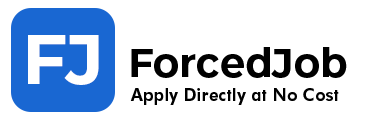




 Artificial intelligence ...
Artificial intelligence ...
















 The English language comprises thousands of ...
The English language comprises thousands of ...